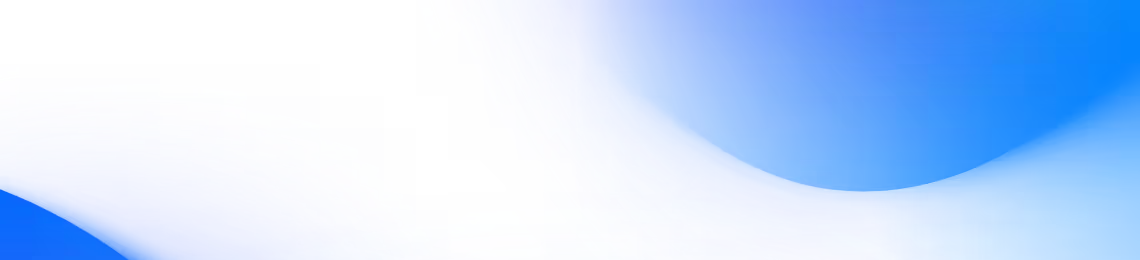
In Shuffle, you can start your project by many different ways. You can choose from a variety of UI libraries, create your own using Library Creator or Library Uploader, and if you need some inspiration you can use Shuffle Assistant, Alternatives or Shuffle Layout!
In Shuffle, you can create your project by selecting from various ready-made UI libraries. Each library has a different design and layout, so you can choose the one that best suits your needs.
To start a new project, go to shuffle.dev/new and select the framework and library you want to use.
The libraries are grouped by framework, but you can also filter them by category (Landing, Dashboard, E-commerce) and sort them in different ways.
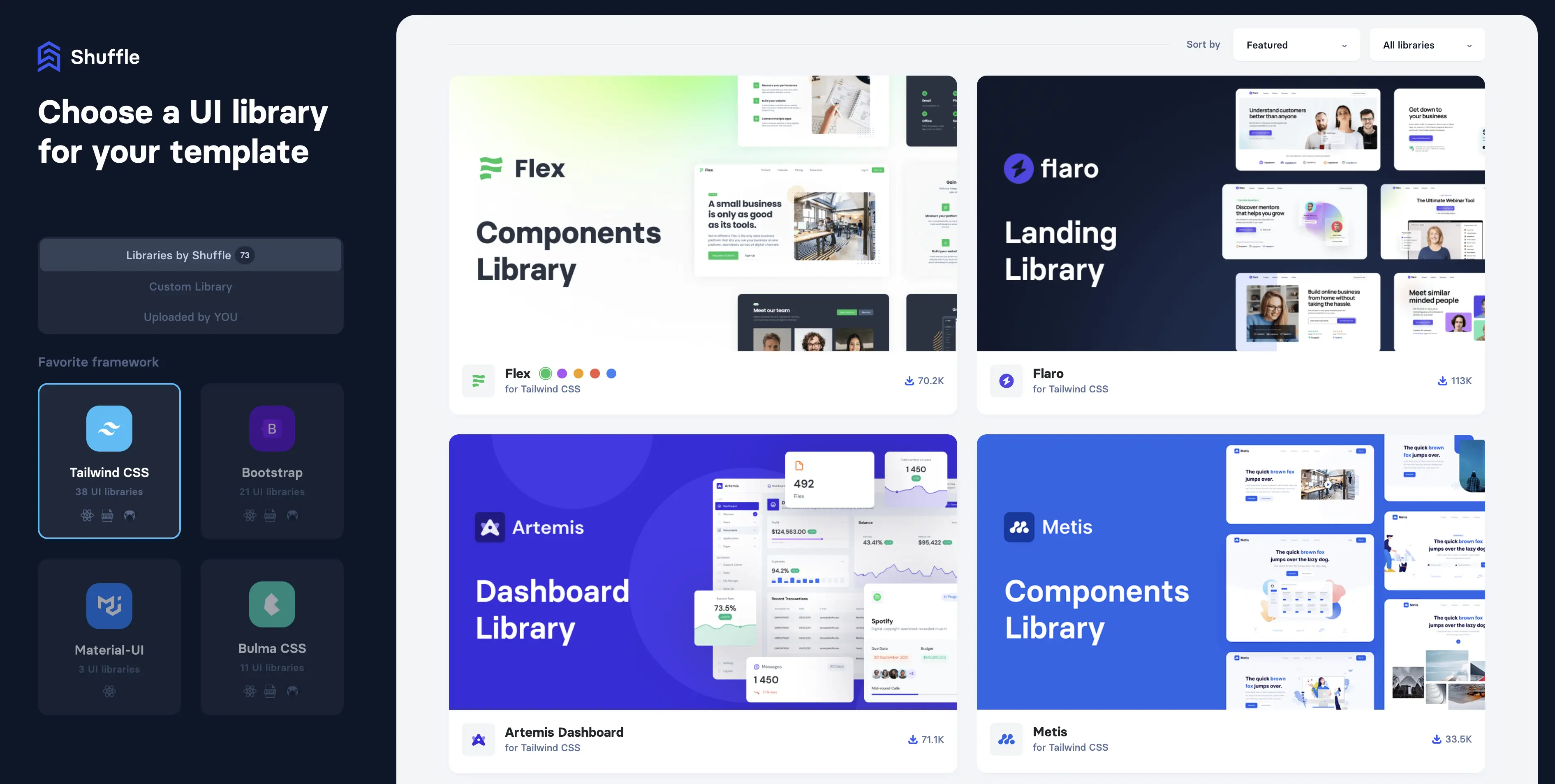
If you can't find the library that suits your needs, you can create your UI library using our creator. You can choose the colors, typography, elements, style, assets, and copywriting from various options.
To create a new library, go to shuffle.dev/library-creator and follow the steps. If you need more customization, you can use `Adjustments` to change the library to your needs. You can customize any library element by changing its classes in this mode.
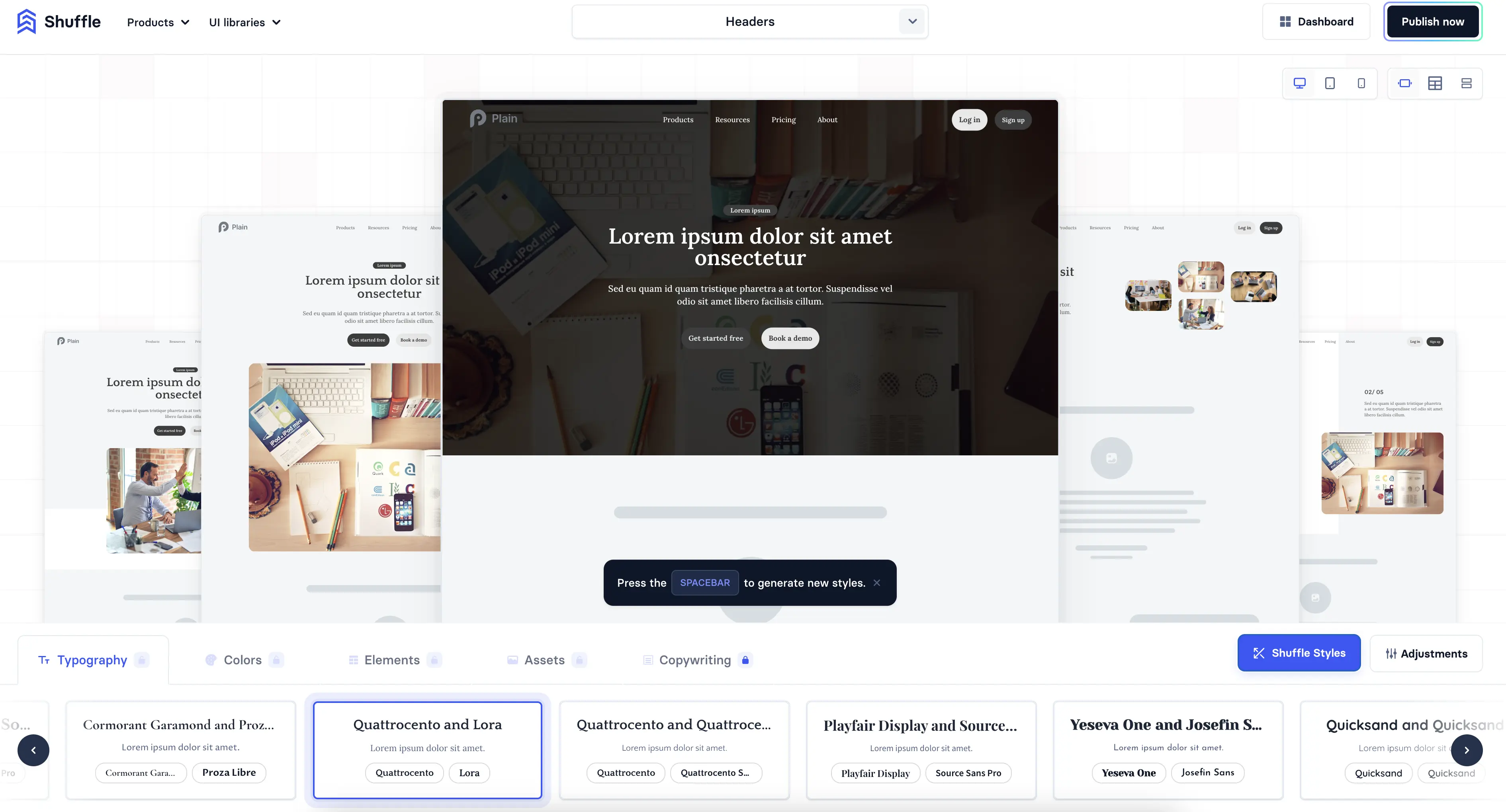
Do you have your UI library, or did you buy one from a third party, and do you want to use it in Shuffle? No problem. You can upload it using the uploader.
You can read more about uploading a library in the Library Uploader documentation.
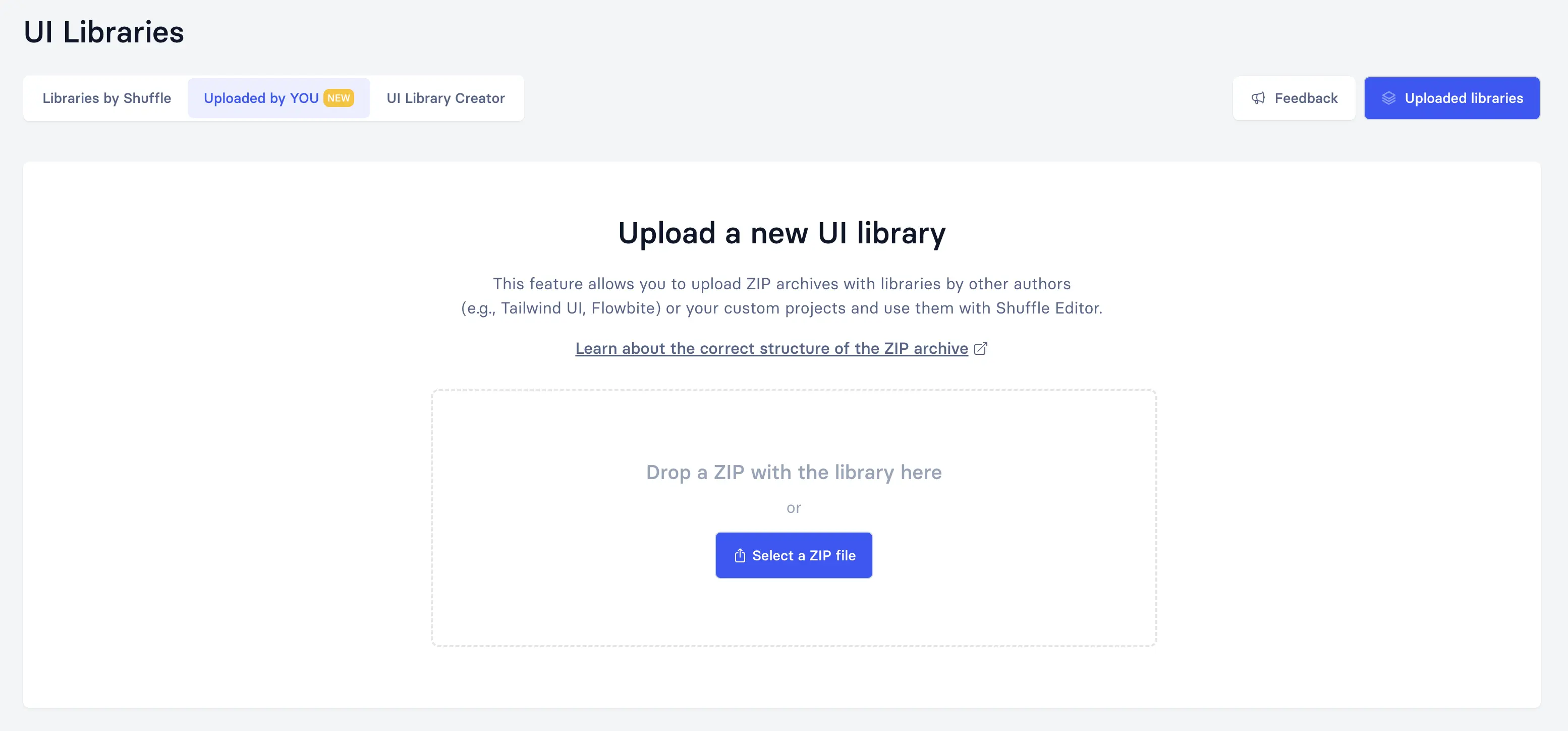
You can use Shuffle Assistant to generate a project skeleton if you want someone to do the job. Just answer a few questions and Shuffle Assistant will create a project skeleton based on your answers.
To use Shuffle Assistant, go to shuffle.dev/chat and follow the steps.
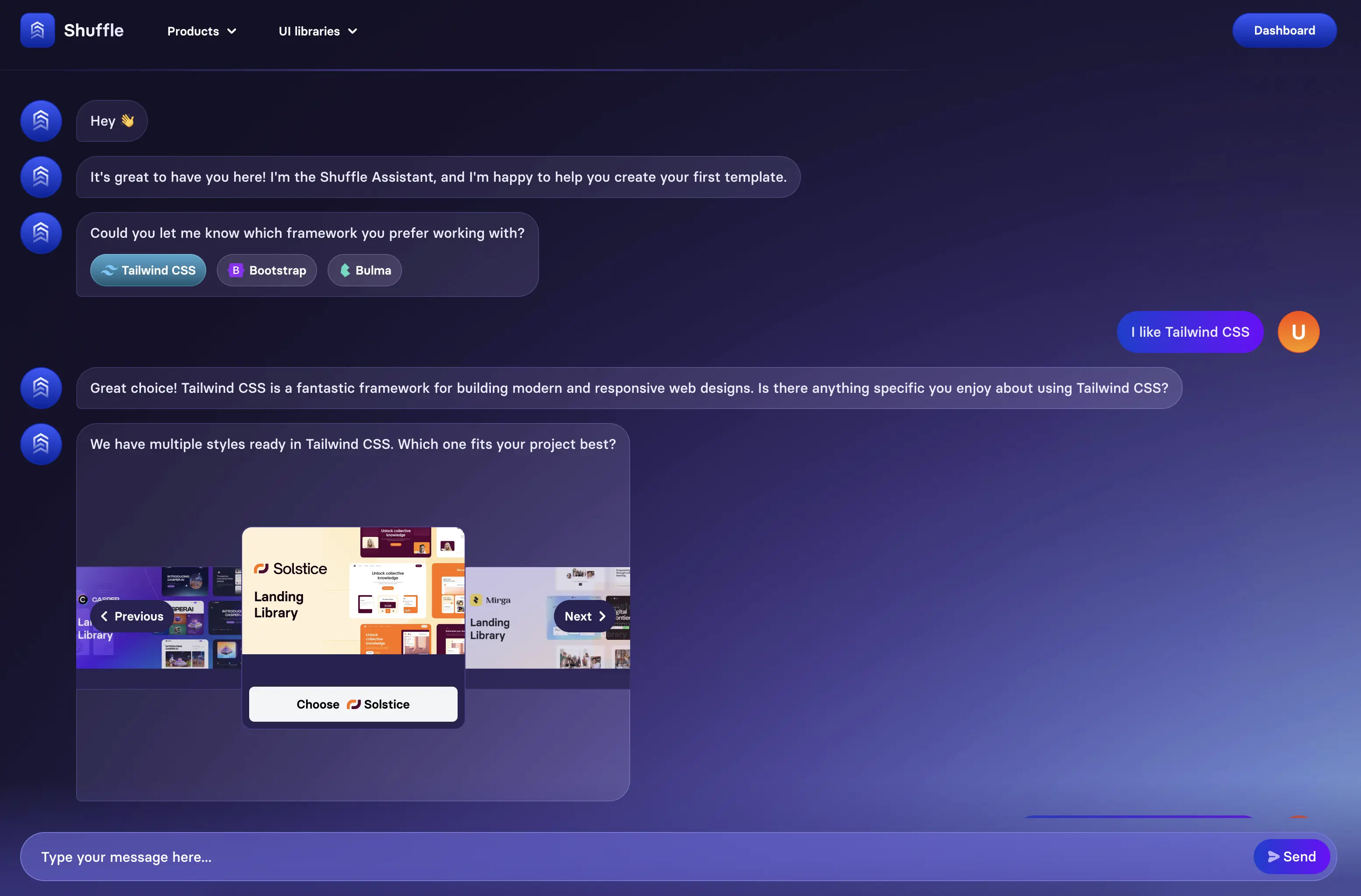
If you are unsure which library to choose, you can use the Alternatives feature to compare different libraries.
To use Alternatives, go to shuffle.dev/alternatives, select the components you want for your project, and compare them between libraries.
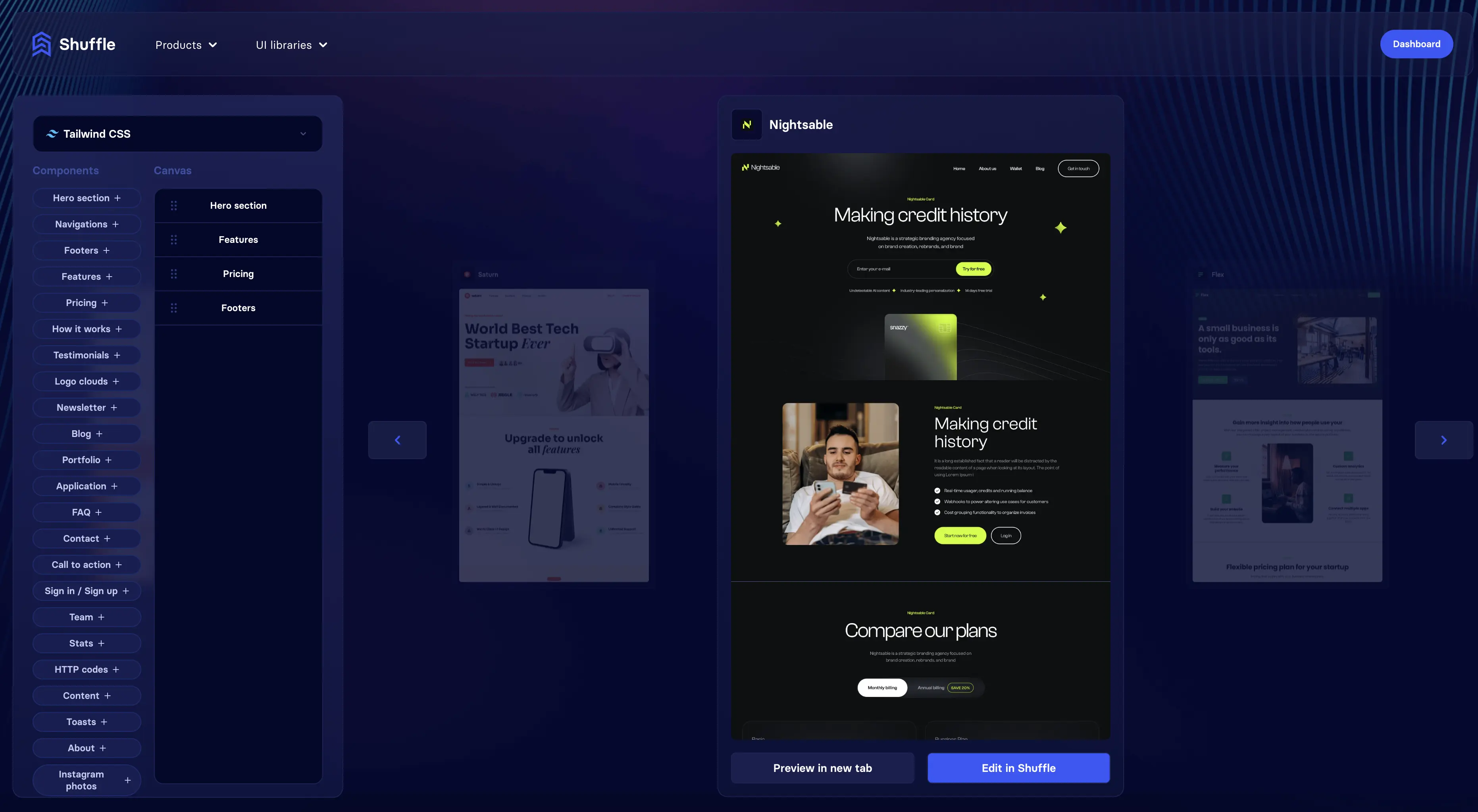
If you need inspiration, you can use Shuffle Layout! to generate a project skeleton.
To use Shuffle Layout, go to shuffle.dev/setup and follow the steps.
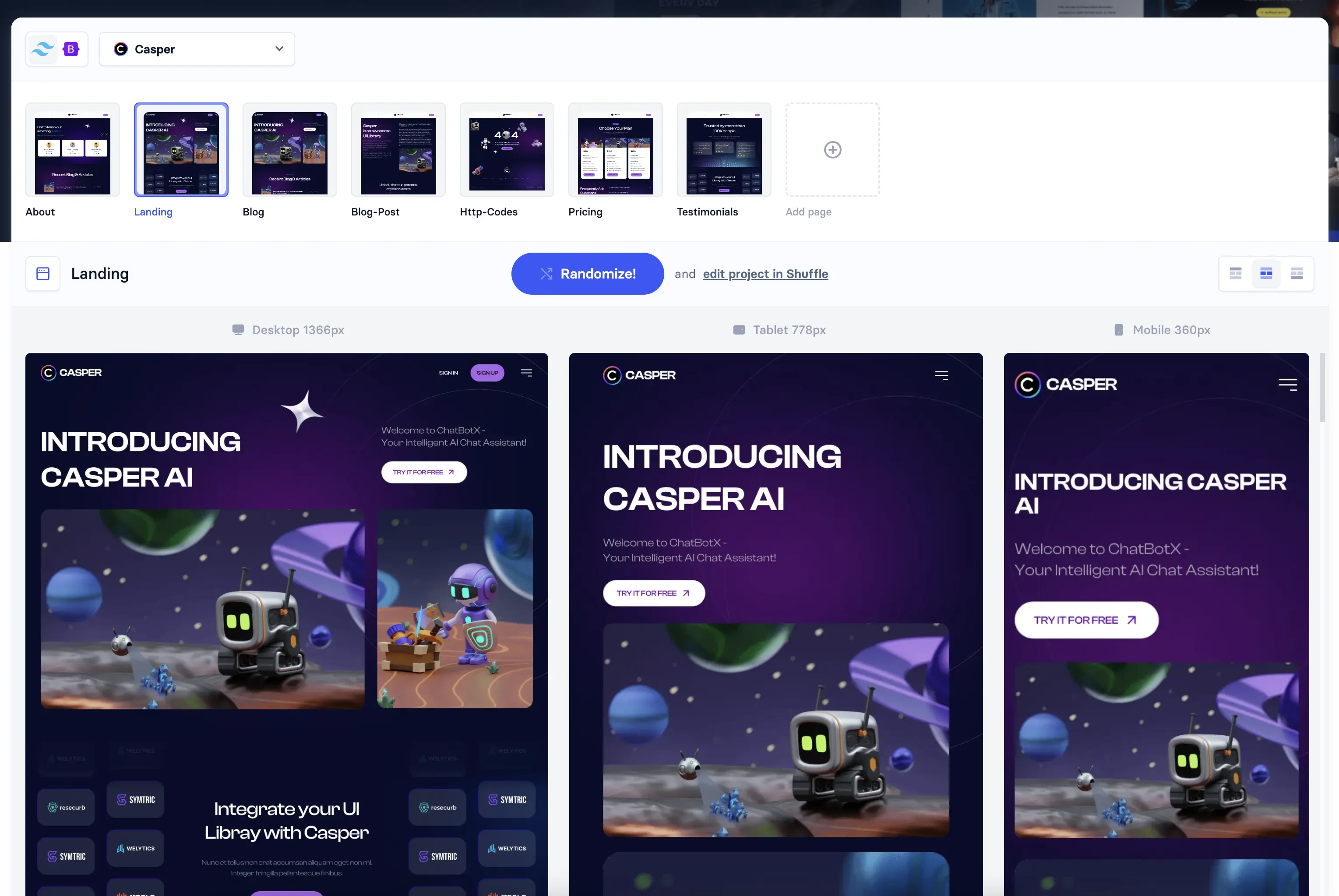
© 2025 Shuffle. All rights reserved.